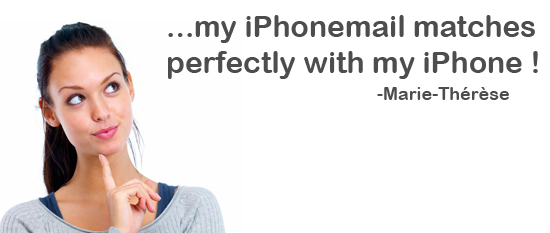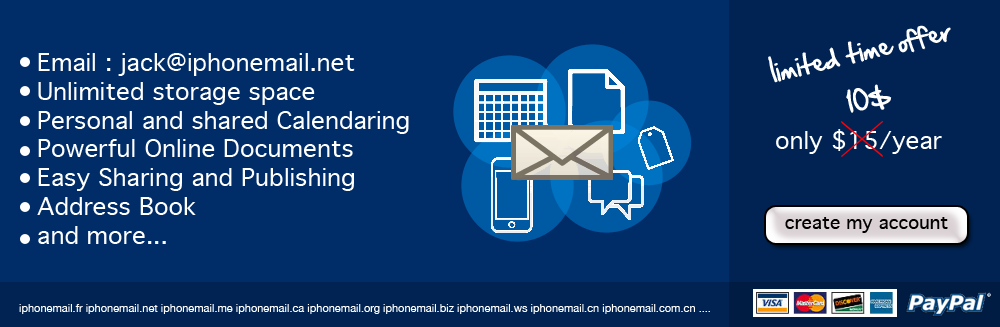

How can I configure iPhoneMail on my iPhone??
It's very simple to make it works on your iPhone. Follow these steps and you will be able to send and receive email in 2 minutes!
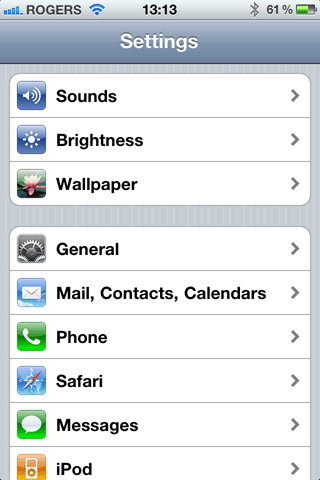
Tap Settings on your home screen
On your iPhone, tap Settings on your Home Screen. You should get this screen. After, Tap Mail, Contacts, Calendars.

Tap Add Account...
If you have any other configured email, you should see all of them on this screen. Right after, you can see Add Account... Tap on it.
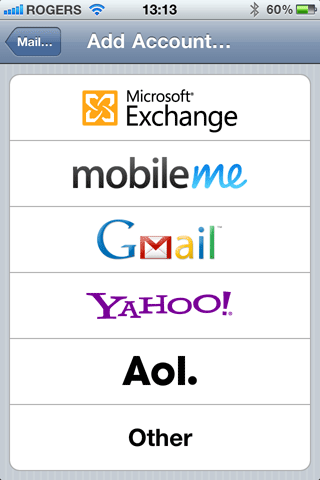
Tap Other
On this screen, you can select which account you want to configure. Here, Tap Other.
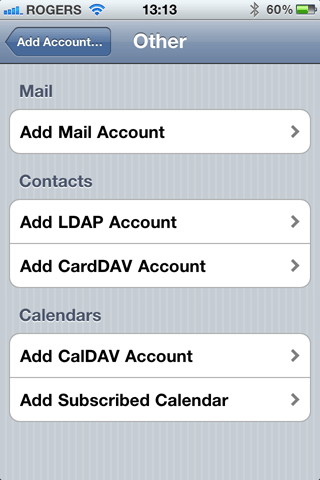
Tap Add Mail Account
On this screen, please tap Add Mail Account
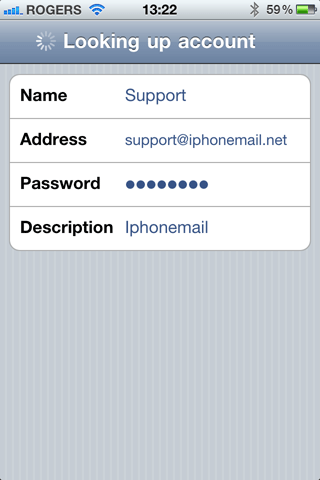
Enter your iPhonemail account
Enter your personal information:
Name: your name
Address: your iphonemail address
Password: your password
Description: enter a little description about this email.
Now, Tap SAVE in the top-right.
Name: your name
Address: your iphonemail address
Password: your password
Description: enter a little description about this email.
Now, Tap SAVE in the top-right.
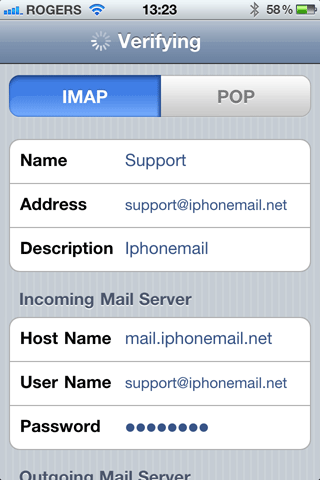
Enter iPhonemail Server address
Incoming Mail server: mail.iphonemail.net
Username: your iphonemail
Password: your password
Outgoing Mail server: mail.iphonemail.net
Username: your iphonemail
Password: your password
Now, Tap SAVE in the top-right. It can take up too 1 minute to sync.
Username: your iphonemail
Password: your password
Outgoing Mail server: mail.iphonemail.net
Username: your iphonemail
Password: your password
Now, Tap SAVE in the top-right. It can take up too 1 minute to sync.
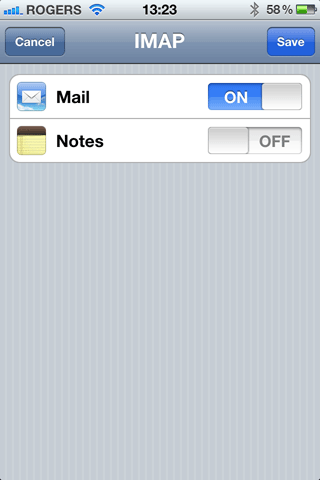
It's done!
You can tap save again and your iPhonemail account is now ready to use on your iPhone!